Watermark Tools
The Faculty Success Database by Watermark (formerly Digital Measures Activity Insight) provides an avenue for collecting and organizing faculty data. Faculty can store artifacts of works, research, presentations, service activities, and teaching to a central secure web based location.
Log Into the Faculty Success Database
Explore the steps and resources below to help you get started with Faculty Success (formerly Digital Measures), review submissions in Workflow, and make updates to your online faculty profile.
An overview of the Faculty Success platform and its core functions.
Watch VideoLearn how to manage what appears on your online faculty profile.
Watch VideoInstructions for reviewers using the Workflow feature in Faculty Success.
Watch VideoDownload Slides (PDF)
All promotion and tenure reports must now be submitted via RPT.
Directions for Using RPTUse the Faculty Web Profile Report to make changes to your online profile.
Watch VideoYour Personal and Contact Information screen in Watermark is now fed directly from PeopleSoft HR (P.A.S.S.). This information includes:
- Prefix
- First Name
- Middle Name
- Last Name
- Suffix
- Preferred Name
- Office Building Code
- Office Room Number
- Office Phone Number
If any of the above information is incorrect in Watermark, it is also incorrect in P.A.S.S. Here is how you can update your information in P.A.S.S., which will reflect in Watermark and your web profile:
Click each step to reveal detailed instructions.
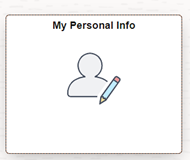
In the left navigation, select "Legal Name" to check your Prefix, First Name, Middle Name, Last Name, Suffix. If you have any changes to these values, you must contact HR directly and provide legal documentation for the change. HR will also update your name in ERS after changing P.A.S.S.
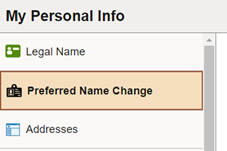
Next, click on "Preferred Name Change" where you can personally edit your own preferred name and save the value from within P.A.S.S. The change will be passed to Watermark overnight, and then to your web profile the following day.
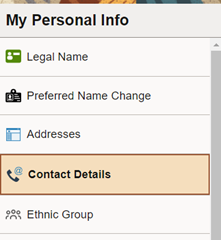
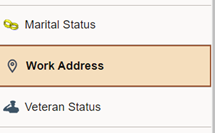
If you have any additional questions, please call the Office of Academic Affairs at 713-221-8230.


